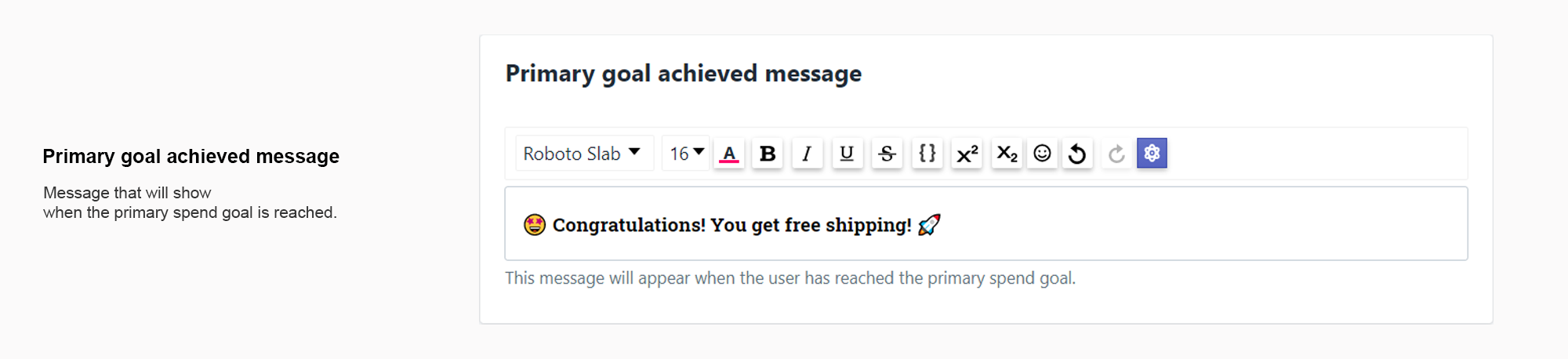Make sure you add a clear title for your announcement bar. This will only be displayed to you and it won’t be visible for the visitors of your store.
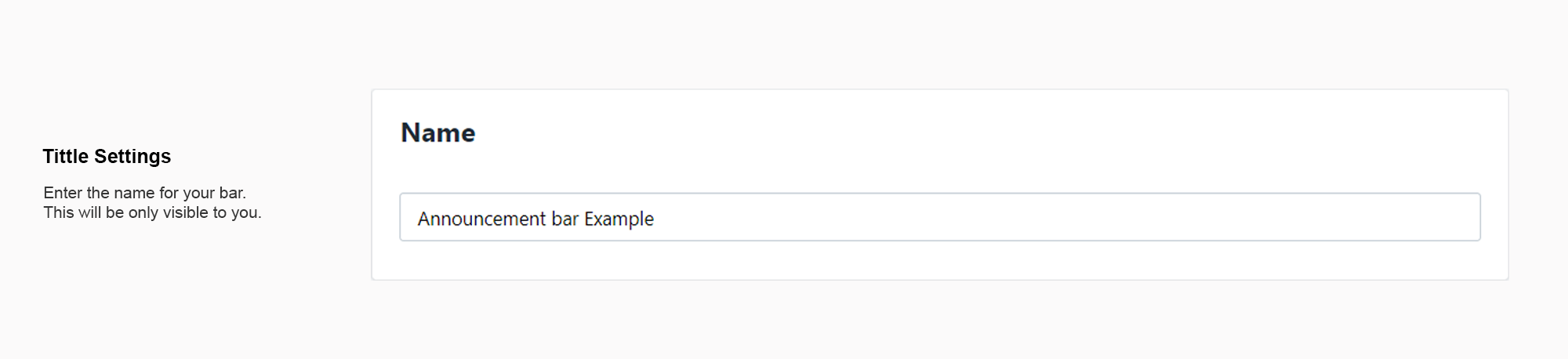
To set up a goal of “Free shipping on all orders”, please select the second option

First of, get started by selecting your template for your bar
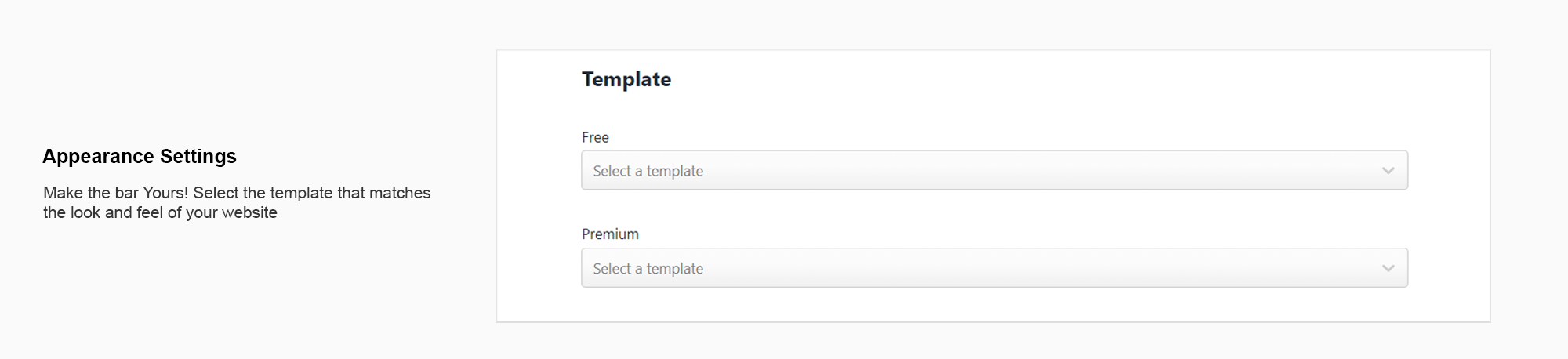
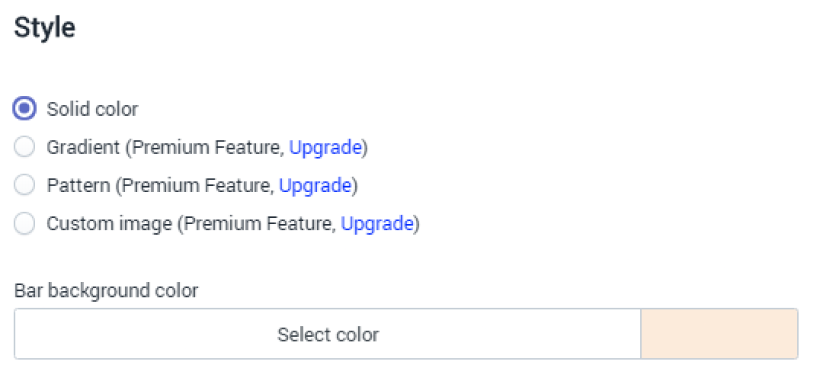
Free templates consist of countless solid color combinations. Select the one that suits you best!
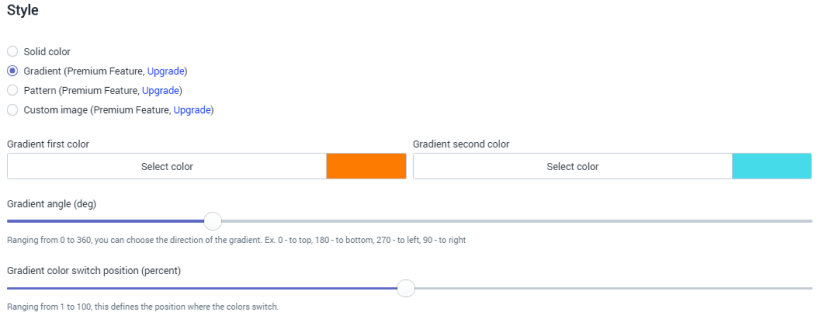
Premium templates, on the other hand, have plenty of built-in pre-styles and features like:
When setting up an action for your bar, you have three options:
Choosing this option adds a button to your bar. The set of option will show up that you will be able to configure as you like
This options makes the entire bar clickable and you only have to enter the URL
No URL or extra settings will show up when selecting this option. The bar will be static and won’t have any dynamic actions.
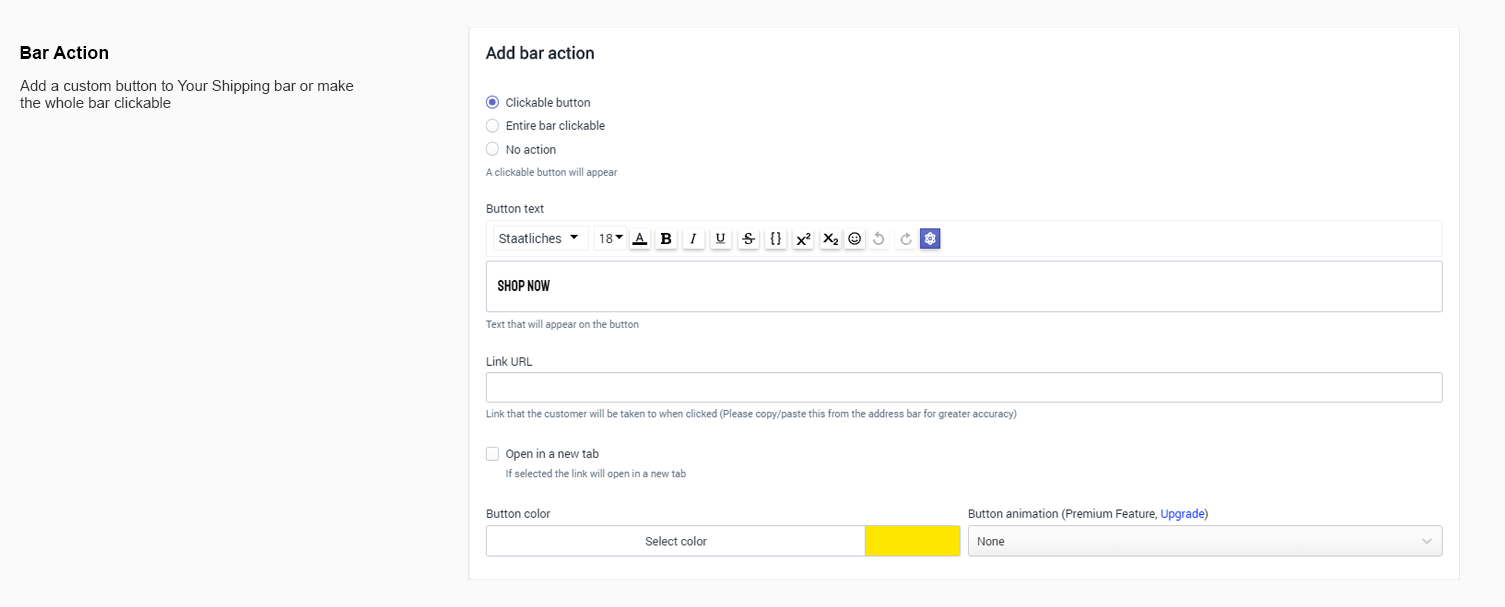
With our rich-text-editor we made it easy for you to be as creative as possible with how your message looks (the only thing’s that left… is your actual message!). Feel free to change fonts, colors, text styles and add as many emojis as needed.
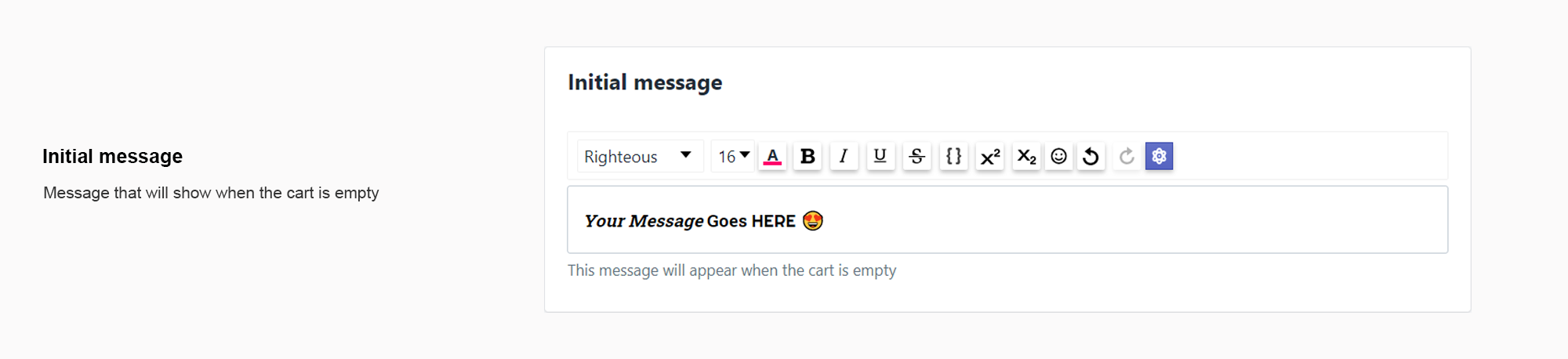
Create a message that shows up to a customer when he/she places an order.

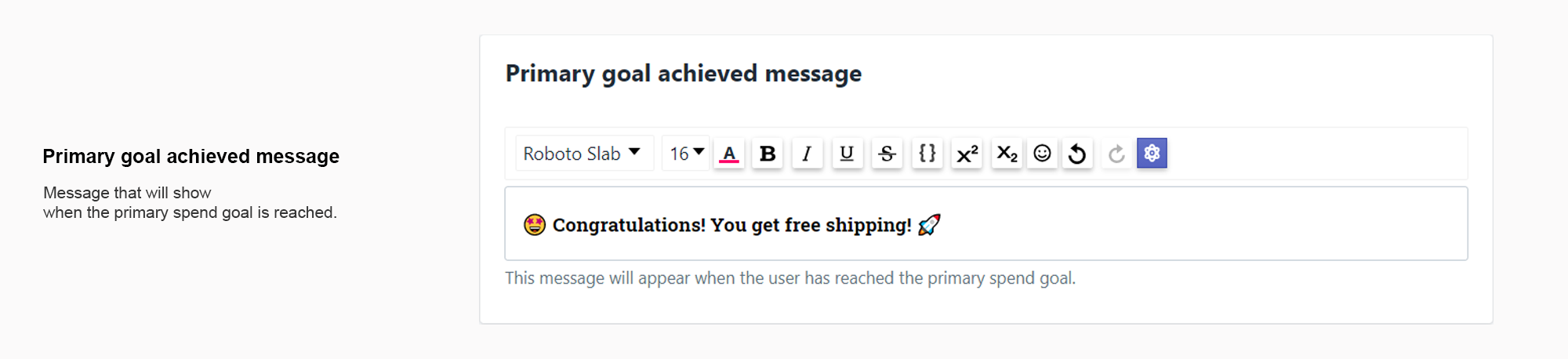
Make sure you add a clear title for your announcement bar. This will only be displayed to you and it won’t be visible for the visitors of your store.
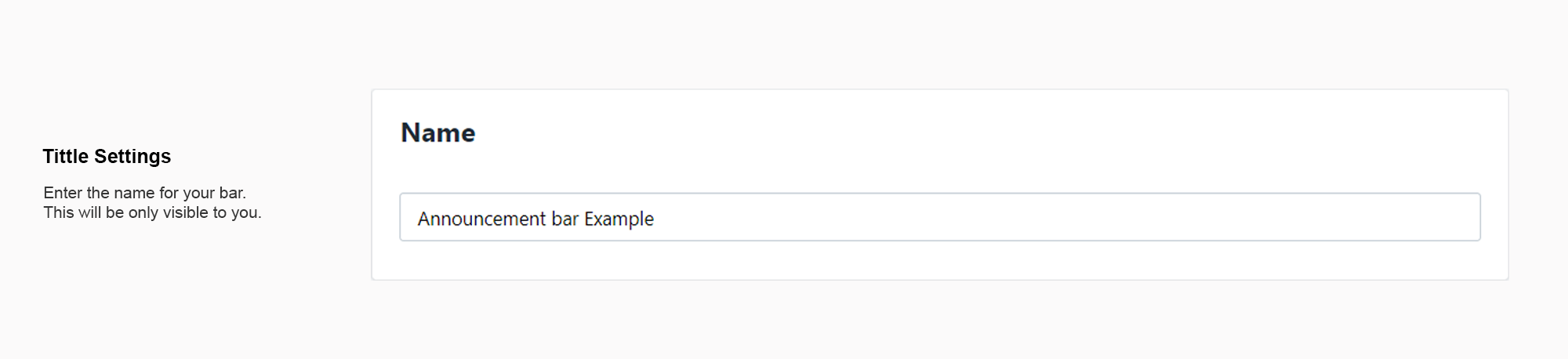
To set up a goal of “Free shipping on all orders”, please select the second option

First of, get started by selecting your template for your bar
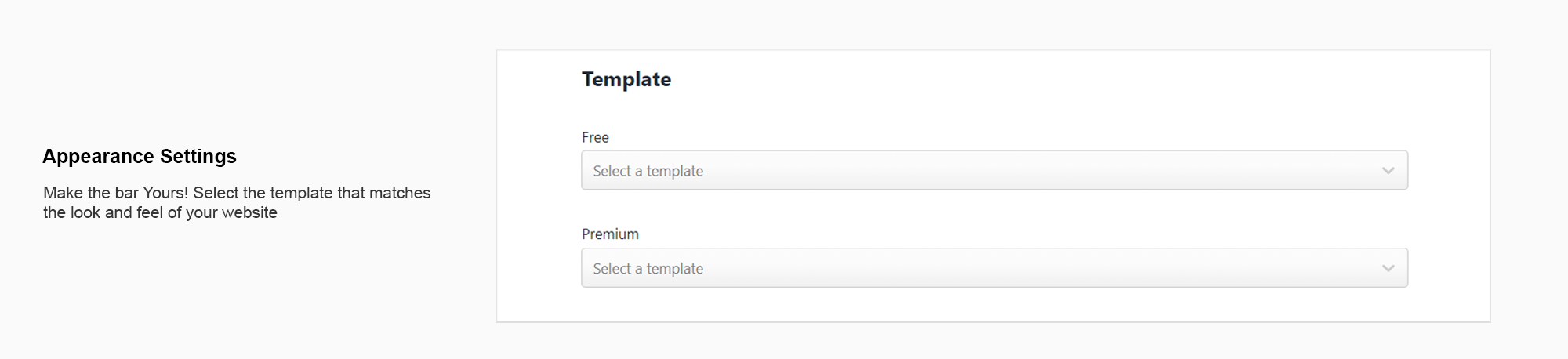
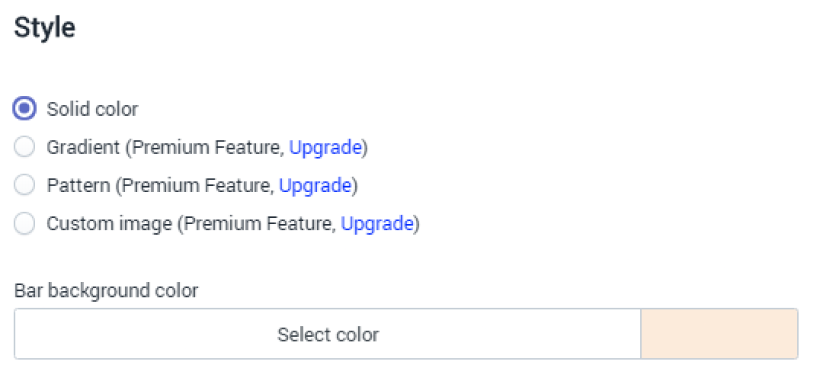
Free templates consist of countless solid color combinations. Select the one that suits you best!
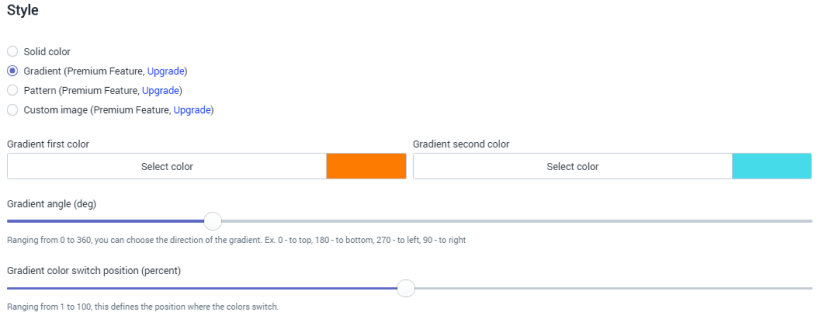
Premium templates, on the other hand, have plenty of built-in pre-styles and features like:
When setting up an action for your bar, you have three options:
Choosing this option adds a button to your bar. The set of option will show up that you will be able to configure as you like
This options makes the entire bar clickable and you only have to enter the URL
No URL or extra settings will show up when selecting this option. The bar will be static and won’t have any dynamic actions.
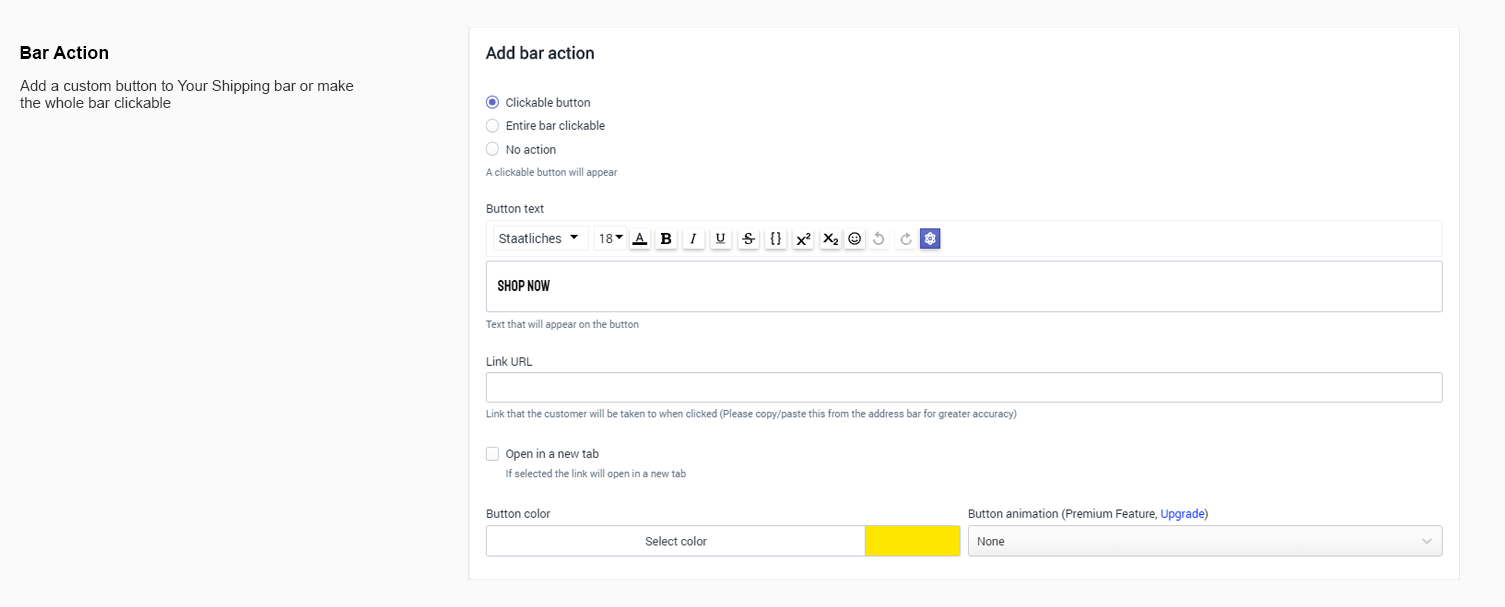
With our rich-text-editor we made it easy for you to be as creative as possible with how your message looks (the only thing’s that left… is your actual message!). Feel free to change fonts, colors, text styles and add as many emojis as needed.
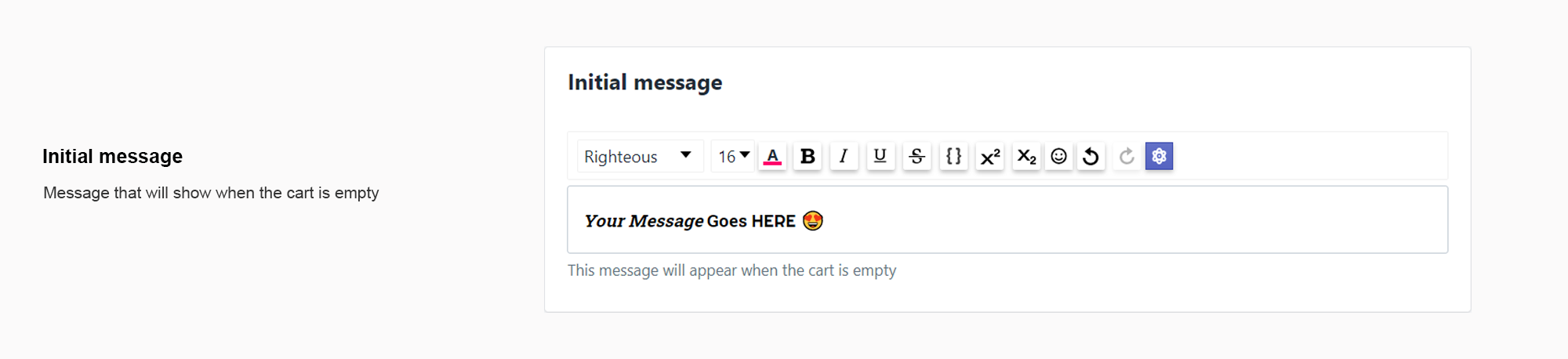
Create a message that shows up to a customer when he/she places an order.